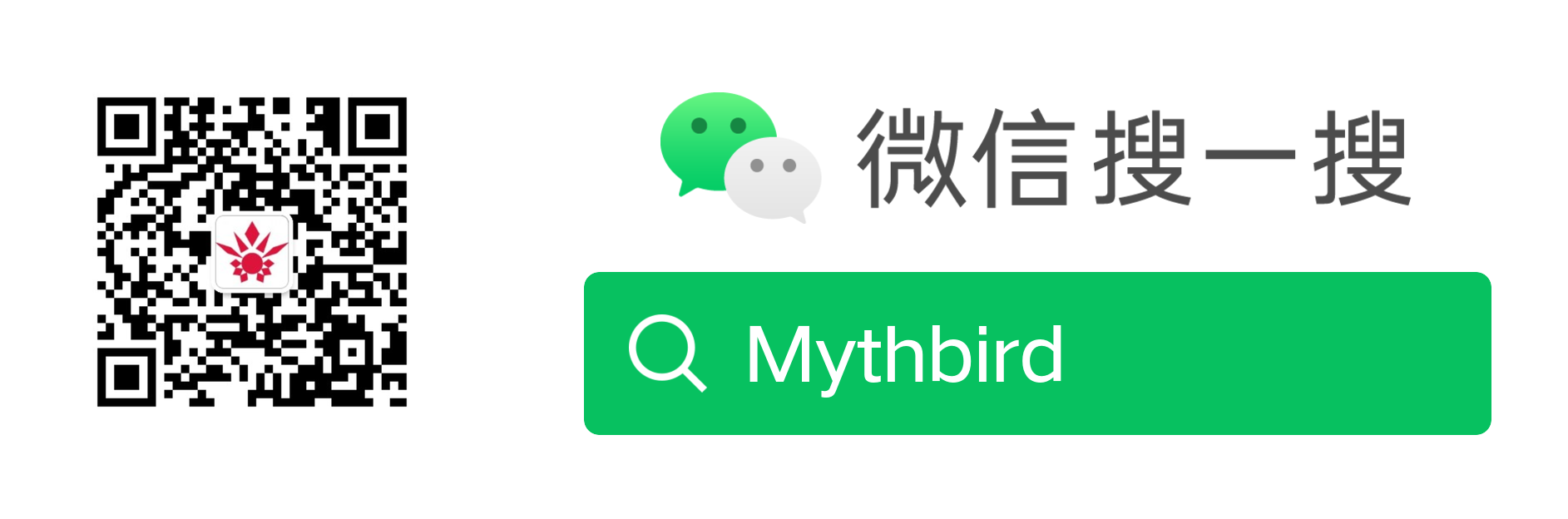AI摘要:本文介绍了Jetson开发板的设置方法,包括修改启动路径、换源、自动调节风扇转速、安装nomachine、pip换源、增加swapfile、安装vscode和Tensorflow等。同时,还提供了解决常见问题的方法,如自动调节风扇转速、nomachine黑屏解决方法、pip换源、增加swapfile、Tensorflow安装过程中的常见问题等。最后,还介绍了如何使用polygraphy工具进行TensorRT引擎的构建和运行。
Powered by AISummary.
Jetson设置
修改启动路径
sudo vi /boot/extlinux/extlinux.conf
找到语句APPEND ${cbootargs} quiet root=/dev/mmcblk0p1 rw rootwait rootfstype=ext4 console=ttyS0,115200n8 console=tty0,将mmcblk0p1修改为mmcblk1保存
换源
1.先备份原本的source.list文件
sudo cp /etc/apt/sources.list /etc/apt/sources.list.bak
2.修改source
进入source.list
sudo vi /etc/apt/sources.list
按"i"开始输入,然后删除所有内容,复制进下面的
deb http://mirrors.tuna.tsinghua.edu.cn/ubuntu-ports/ bionic main multiverse restricted universe
deb http://mirrors.tuna.tsinghua.edu.cn/ubuntu-ports/ bionic-security main multiverse restricted universe
deb http://mirrors.tuna.tsinghua.edu.cn/ubuntu-ports/ bionic-updates main multiverse restricted universe
deb http://mirrors.tuna.tsinghua.edu.cn/ubuntu-ports/ bionic-backports main multiverse restricted universe
deb-src http://mirrors.tuna.tsinghua.edu.cn/ubuntu-ports/ bionic main multiverse restricted universe
deb-src http://mirrors.tuna.tsinghua.edu.cn/ubuntu-ports/ bionic-security main multiverse restricted universe
deb-src http://mirrors.tuna.tsinghua.edu.cn/ubuntu-ports/ bionic-updates main multiverse restricted universe
deb-src http://mirrors.tuna.tsinghua.edu.cn/ubuntu-ports/ bionic-backports main multiverse restricted universe
“Esc”结束输入,“:wq!”保存退出
3.更新软件列表,保存在本地
sudo apt-get update
如果需要,可以更新软件:(尽量不要操作,否则更新后可能导致WiFi无法使用)
sudo apt-get upgrade
若出现以下错误
E: Could not get lock /var/lib/apt/lists/lock - open (11: Resource temporarily unavailable)
E: Unable to lock directory /var/lib/apt/lists/
执行
rm /var/lib/apt/lists/lock
自动调节风扇转速
网址:点击这里:Pyrestone/jetson-fan-ctl
下载下来之后进入文件夹:
michael@michael-desktop:~/Desktop/zyq/jetson-fan-ctl$ ls
automagic-fan.service fanctl.py LICENSE uninstall.sh
config.json install.sh README.md
按照readme里面的指示安装,这个需要先安装python3
sudo apt install python3-dev
然后运行
sudo ./install.sh
现在你的风扇就可以按照温度自动调整运行速度了
风扇的一些设置在/etc/automagic-fan/config.json目录下。
vim /etc/automagic-fan/config.json
{
“FAN_OFF_TEMP”:20,
“FAN_MAX_TEMP”:50,
“UPDATE_INTERVAL”:2,
“MAX_PERF”:1
}
安装nomachine
下载ARMV8版本:https://downloads.nomachine.com/download/?id=116&distro=ARM
sudo dpkg -i nomachine_8.2.3_3_arm64.deb
nomachine黑屏解决方法:
在服务器上手动关闭X server,采用Nomachine自带的显示服务,运行命令如下:
sudo systemctl stop gdm3
sudo /etc/NX/nxserver --restart
客户端重新连接远程桌面
pip换源
方案一:修改配置文件
首先在当前用户目录下建立文件夹.pip,然后在文件夹中创建pip.conf文件,再将源地址加进去即可。
mkdir ~/.pip
vim ~/.pip/pip.conf
然后将下面这两行复制进去就好了
[global]
index-url = https://pypi.tuna.tsinghua.edu.cn/simple
--------------------------------------------------------------------
国内其他pip源
清华:https://pypi.tuna.tsinghua.edu.cn/simple
中国科技大学 https://pypi.mirrors.ustc.edu.cn/simple/
华中理工大学:http://pypi.hustunique.com/
山东理工大学:http://pypi.sdutlinux.org/
豆瓣:http://pypi.douban.com/simple/
增加swapfile
sudo fallocate -l 10G /var/swap
sudo chmod 600 /var/swap
sudo mkswap /var/swap
sudo swapon /var/swap
sudo vi /etc/fstab
/var/swap swap swap defaults 0 0
install dphys-swapfile:
sudo apt-get install dphys-swapfile
enlarge the boundary (4.5.2 and higher):
sudo vi /sbin/dphys-swapfile
CONF_MAXSWAP=2048改为10240
give the required memory size:
sudo vi /etc/dphys-swapfile
CONF_MAXSWAP=2048改为10240
reboot afterwards:
sudo reboot
安装vscode
下载ARM64版本:https://code.visualstudio.com/docs/?dv=linuxarm64_deb
安装Tensorflow
Setup Jetson Nano
因为Nano是Arm架构,所以相比x86_64架构的配置流程有所区别。
解决BUG部分请直接跳到本文最后。
Arm的许多源是与x86_64源不同的,所以除非很有把握,最好保持Nvidia出厂配置的源不变,轻易不改变软件源。
- Setup Python Env.
Python既可以使用apt安装在系统目录中,也可以使用conda安装在用户目录中。
2.1 安装到系统
sudo apt update
sudo apt install python3-pip
sudo pip3 install -U pip
完成后使用which python和python -V确认版本。
2.2 安装到用户主目录
2.2.1 Install conda with miniforge
传统架构中,经常使用anaconda或miniconda管理python环境,但arm架构中需要使用miniforge代替:
python 3.10版本如下,后续需要降级
cd ~
wget https://github.com/conda-forge/miniforge/releases/download/22.9.0-2/Miniforge3-22.9.0-2-Linux-aarch64.sh
bash Miniforge3-22.9.0-2-Linux-aarch64.sh
安装过程中,按q跳过用户协议,其它过程根据提示输入yes或Enter即可。
安装完毕后,使用. .bashrc**conda环境。
2.2.2 Decrease python version to 3.6
因为Nvidia提供的Tensorflow 2.X是在python 3.6环境下编译的,因此需要对conda的默认python降级。
如果不想改变默认python版本,也可以使用conda create -n py3.6 python=3.6来创建新环境。
sudo conda install python=3.6
若碰到sudo无法使用,如下操作:
(1) vim ~/.bashrc
添加如下内容:
alias sudo="sudo env PATH=$PATH"
(2)source ~/.bashrc
完成后使用which python和python -V确认版本。
- Install System Dependencies
因为Arm下许多库都要从源编译,因此需要安装一些编译过程用到的库。
如果第2节是按2.1步骤将python与pip安装到系统,那后续使用pip3时都要先加上sudo。
sudo apt-get install libhdf5-serial-dev hdf5-tools libhdf5-dev zlib1g-dev zip libjpeg8-dev liblapack-dev libblas-dev gfortran
pip3 install -U pip
pip3 install -U CPython testresources setuptools
- Install Python Libraries
pip3 install -U numpy==1.16.1 future==0.17.1 mock==3.0.5 h5py==2.9.0 keras_preprocessing==1.0.5 keras_applications==1.0.8 gast==0.2.2 futures protobuf pybind11
编译安装时间会很长(1小时以上),注意不要断网断电。
- Install Tensorflow
访问Nvidia再发行版Tensorflow官网,选择合适的版本下载安装。此处以tf_gpu-2.2.0+nv20.6-py3为例:
cd
wget https://developer.download.nvidia.com/compute/redist/jp/v461/tensorflow/tensorflow-2.7.0+nv22.1-cp36-cp36m-linux_aarch64.whl
pip3 install tensorflow-2.7.0+nv22.1-cp36-cp36m-linux_aarch64.whl
部分依赖项的编译时间较长。
JetPack的版本可以根据手中Jetson的CUDA版本确定。运行ls /usr/local/cuda*及cat /usr/local/cuda-*/version.txt可查看本机CUDA版本。
JetPack4.4中CUDA版本为10.2,JetPack4.2/4.3中CUDA版本为10.0。
h5py编译出错 需要先手动安装CPython再编译。
ERROR: Failed building wheel for h5py
解决方法:
- sudo apt-get install libhdf5-dev
- sudo pip install Cython
- sudo pip install h5py
其他问题:
- 找不到xlocale.h 创建指向locale.h的软链接:
sudo ln -s /usr/include/locale.h /usr/include/xlocale.h - cannot allocate memory in static TLS block 在.bashrc中加入
export LD_PRELOAD=/usr/lib/aarch64-linux-gnu/libgomp.so.1,并source ~/.bashrc - 亦可尝试,将其放在import tensorflow以及import keras之前
- scikit-learn未正确编译 从源码安装:
pip3 install git+https://github.com/scikit-learn/scikit-learn.git。 系统级:sudo apt install python-sklearn sklearn
英伟达Jetson平台使用polygraphy时的出现“Illegal instruction(cpre dumped)”错误
pip3 install nvidia-pyindex pip3 install polygraphy
将“export OPENBLAS_CORETYPE=ARMV8”加入到“~/.bashrc”中
polygraphy应用
使用上面生成的 model.onnx 构建 TensorRT 引擎,使用 FP32 精度同时在 TensorRT 和 onnxruntime 中运行
输出所有层的计算结果作对比:onnx-outputs mark all和trt-outputs mark all
polygraphy run model.onnx \
--onnxrt --trt \
--workspace 100000000 \
--save-engine=model_FP32_MarkAll.plan \
--atol 1e-3 --rtol 1e-3 \
--verbose \
--onnx-outputs mark all \
--trt-outputs mark all \
--trt-min-shapes 'x:0:[1,1,28,28]' \
--trt-opt-shapes 'x:0:[4,1,28,28]' \
--trt-max-shapes 'x:0:[16,1,28,28]' \
--input-shapes 'x:0:[4,1,28,28]' \
> result-run-FP32-MarkAll.txt